Getting your python code ready for the world
Table of contents
I will describe how to style Python code adhering to the PEP guidelines, upload a package on PyPI, and host documentation on Read the Docs or GitHub pages. An example repository using these features is available on my GitHub at PythonTemplate.
Following the steps in this article will greatly boost the sustainability of your software. The Software Sustainability Institute has a free checklist for evaluating the sustainability of your software to compare against.
Formatting and Linting
Why use a formatter?
Running a formatter on your code will remove bad style in your code, such as forgetting spaces between the addition operator, and will enforce a consistent style. This will result in cleaner, more readable code that is easier to work with. Ideally, you should provide details of the formatter used and any parameters passed to the formatter on your online code repository so that other contributors can keep in the same coding style.
It’s important not to commit code behaviour changes in the same commit as large formatting changes as it will make the behaviour changes hard to spot. This is crucial if you are contributing to another open source repository.
What about git blame?
The git blame command shows what author modified each line of a file and when - but since formatting changes a lot of lines, that would be a problem. If you have never run formatting before on your code in git, it’s possible to inform git not to include an initial formatting commit in blame. There’s a guide on this on the README for black, but here is a condensed version:
- Format all the code and make one massive commit with all the changes.
-
Add the full 40 character commit ID to a file called
.git-blame-ignore-revs. This full hash can be obtained with the commandgit log -1 --format="%H".# Formatted code FULL-GIT-COMMIT-HASH -
Either pass a flag to git blame, or configure git to automatically do this.
git blame filename --ignore-revs-file .git-blame-ignore-revs git config blame.ignoreRevsFile .git-blame-ignore-revs
Which formatter to use?
In Python, there are great options available, such as Autopep8, Black, and YAPF. Here are my thoughts on these:
- Autopep8 is minimal, and only checks for PEP 8 adherence. It’s good if you want most of the control over the style and small formatting help.
- YAPF and Black are more aggressive formatters as they take away some of the drudgery of maintaining code, but change the appearance significantly. They are good if you are willing to release some control over the code style.
Regardless of your choice, a good formatter should produce an Abstract Syntax Tree on the formatted code that is equivalent to the original. I also suggest running pydocstyle and docformatter to get your docstrings in check.
Linting
linting means running a tool on your code to check for basic quality adherence. For example, linting can pick up import statements that are never used, lines that are too long, or syntax errors.
To perform linting in Python, there are good options, such as Flake8, Pylint, Bandit. Bandit is a little different since it is aimed towards security issues. I recommend using flake8 since it has a low false positive rate.
Running the tools
The way these tools work is similar, so an example is shown below for autopep8 and flake8, with docformatter and pydocstyle.
Usually -r indicates recursive, -i indicates in place, and any of these tools can be run with the -h flag to get more information.
Furthermore, most of these tools can be integrated into your favourite code editor.
See a full example over here
Testing with PyTest
One can do many complex things with PyTest, and this will be expanded later. But very simply:
- Install PyTest
python -m pip install pytest. -
Make a directory called tests and place your tests in there. Save them as
test_*.pyor*_test.pyto allow for automatic discovery. For example, a test could bedef test_adding(): # This will pass assert(1 + 1 == 2) # This will fail assert(1 + 1 != 2) - Run PyTest
python -m pytest. -
You can also run doctests in your main module from PyTest. For example, set up a doctest
def add(a, b): """ Add two objects. >>> add(1, 2) 3 >>> add([1, 2], [3, 4]) [1, 2, 3, 4] """ return a + b - Then run PyTest
python -m pytest --doctest-modules. -
You can add this as a permanent setting
# content of pytest.ini [pytest] addopts = --doctest-modules - See more options here on doctest.
Continuous integration with Travis-CI
Travis CI is great, and I would highly recommend it.
- Login to Travis CI with your GitHub credentials.
- Create a file called
.travis.ymlin your repository that you want to add to Travis CI, which will manage the configuration of Travis CI. Some examples are here. - Link the GitHub repository to Travis CI.
- Push a commit that contains
.travis.ymlto trigger the first build. -
As an example, to get Travis to run pytest
# Contents of .travis.yml language: python python: - "3.8" install: - pip install -r requirements.txt script: - pytest
Hosting documentation
Creating a simple website on GitHub Pages with pdoc3
I will describe the process of creating a Read the Docs website. However, I’d like to point out a simpler alternative to hosting your python project API docs by using pdoc3 and GitHub pages. This is simple and requires minimal effort.
- Install pdoc
python -m pip install pdoc3. - Open the main directory of your python project in a terminal.
- Create a branch called gh-pages and checkout that branch
git checkout -b gh-pages. - Create your html docs
pdoc3 your_package --html --o docs. - Add the file
index.htmlfrom PythonTemplate to the main directory of your project on the gh-pages branch. Replaceyour_packagewith your package name and my github link with yours. - Commit the resulting files to git and push the changes to GitHub
git add -A && git commit -m "Built docs for first time" && git push --set-upstream origin gh-pages. - Open your GitHub repository, go to settings -> GitHub Pages section and set the source option to gh-pages branch if GitHub has not automatically picked this up.
- You should end up with something like this.
Overall, this method is a simple way of automatically turning your docstrings into a documentation website, but it lacks flexibility - that is where Sphinx comes in.
Creating documentation using Sphinx
- Install Sphinx
python -m pip install Sphinx. - Open the main directory of your python project in a terminal.
- Make a folder called docs and move to that directory.
- In the docs folder, run
sphinx-quickstart. Name your package as appropriate, and setup as required. Most of the default options are fine. Be sure to selectyfor the auto documentation setting. If you forget to enable autodoc, you must addsphinx.ext.autodocto the Sphinx config file. I would also recommend thesphinx.ext.viewcodeextension. - Open the Sphinx config file
docs/conf.py. -
Under the Path Setup section of the config file, add the following code
import os import sys curdir = os.path.dirname(__file__) package_location = os.path.abspath( os.path.join(curdir, '../')) sys.path.append(package_location) - I’m going to assume you are not using RST docstrings, which is what Sphinx supports by default. So, add
'sphinx.ext.napoleon'to the extensions list in the Sphinx config file. Using the napoleon extension, you can pull documentation from docstrings that follow the NumPy or Google conventions. -
Update the napoleon configuration following official docs. Here is an example setup for NumPy style docstrings
# -- Napoleon settings ----------------------------------------------------- napoleon_google_docstring = False napoleon_numpy_docstring = True napoleon_include_init_with_doc = False napoleon_include_private_with_doc = False napoleon_include_special_with_doc = True napoleon_use_admonition_for_examples = False napoleon_use_admonition_for_notes = False napoleon_use_admonition_for_references = False napoleon_use_ivar = False napoleon_use_param = True napoleon_use_rtype = False - At this point, you could use sphinx-apidoc to directly generate a set of documentation.This is similar to how pdoc3 or another automatic API documentation tool works. You could run
sphinx-apidoc -e -f -o reference ../your_packageto achieve this. Instead, we will set this up inside the Sphinx config file usingsphinx-apidocso that the automatic documentation is part of the build process. - Install apidoc
python -m pip install sphinxcontrib-apidoc -
Add the following to the Sphinx config file.
extensions = [ 'sphinxcontrib.apidoc', # ... ] # -- Apidoc configuration ---------------------------------------------------- apidoc_module_dir = '../your_package' apidoc_output_dir = 'reference' apidoc_excluded_paths = ['tests'] apidoc_separate_modules = True - Choose a theme of your liking, by a setting in the Sphinx config, for example
html_theme = 'sphinx_rtd_theme'.Note, this theme requires installationpython -m pip install sphinx_rtd_theme. -
The next step is optional, and is only needed if you want to include your README on Read the Docs and that README is in Markdown format. Install m2r if your README file is not in RST format
python -m pip install m2r. If using Sphinx version lower than 3.0.0 simply addm2rto your extensions list. Otherwise, (at least until m2r is updated) add the following to the Sphinx config file, from life4.deal-7f33cbc5from m2r import MdInclude def setup(app): # from m2r to make `mdinclude` work app.add_config_value('no_underscore_emphasis', False, 'env') app.add_config_value('m2r_parse_relative_links', False, 'env') app.add_config_value('m2r_anonymous_references', False, 'env') app.add_config_value('m2r_disable_inline_math', False, 'env') app.add_directive('mdinclude', MdInclude) -
Optionally include your README file in the index. First create a readme.rst file in the docs folder, containing the following - choose the include based on the README file type:
README =========== .. mdinclude:: ../README.md .. include:: ../README.rst -
Modify the table of contents tree in
index.rstto containreadme.rst(if step 14 was completed) andreference/modules.rst.. toctree:: :maxdepth: 2 readme reference/modules - Run
make htmlto generate your docs todocs\_build\html. - Open
docs\_build\html\index.htmlin a web browser, and rejoice! -
If you are using git for version control, make sure that your
.gitignorefile contains the following# Sphinx documentation docs/_build/ docs/reference/
Some extra notes on using Sphinx.
- The format for inserting links to other items in a Sphinx-built page is:
.. reference_type:: reference_locationFor example, to link to automatically generated module documentation,reference_typeshould be replaced byautomoduleandreference_locationshould be the name of the module linked to. See more at Sphinx domains and Autodoc. - An alternative to the autodoc system using apidoc is to use the autosummary extension, which creates a page for each function or class in a table. For very large codebases, this is likely preferable.
Creating a Read the Docs website using Sphinx documentation
A small bit of setup is required in your online repository. We need to create a Read the docs config file. Most likely you can just add the .readthedocs.yml and docs\requirements.txt from PythonTemplate to your project if you have been following this guide. You may need to add extra doc building requirements to docs\requirements.txt, such as the commonly used recommonmark. After this, follow these steps:
- Create an account on Read the Docs.
- Import your github repository on your Read the Docs profile.
- Hopefully your project builds correctly on Read the Docs. If not, check out the build log, most likely there is just a package you used not included in
docs\requirements.txtor a setting is incorrect in.readthedocs.yml - Optional step, set up a webhook following the RTD docs so that your RTD is rebuilt on file change.
After all that hard work, you should have something like my PythonTemplate Read the Docs - though hopefully your real project is a bit prettier.
Distributing code
Uploading your package to PyPI
Your code is pretty, your code has tests, and your code has documentation, what next?
You will need to have a setup.py file and a setup.cfg file.
It is also recommended to have a README.md or README.rst file and a LICENSE file.
Examples of all these are available on my GitHub Python template
To upload to PyPI, make an account on PyPI, and then follow these steps:
python -m pip install --upgrade setuptools
python -m pip install --upgrade twine
rm -rf dist
python setup.py sdist
twine check dist/*
twine upload dist/* -u USERNAME -p PASSWORD --verboseBuilding an executable
Say your code has a GUI and you want to provide an executable. Two main options, the first is using pyinstaller. The other one is to use the fbs build system, which is further described on this website here. The fbs build system is simple, but requires specific versions of Python and PyQt, which can be a significant limitation.
I would generally recommend pyinstaller for flexibility. Here is example build steps for pyinstaller:
- Create a file named
cli.pywhich will run the main GUI of the application. - Install pyinstaller
python -m pip install pyinstaller. - The basic build process is
python -m PyInstaller cli.py. - However, I recommend checking out the options in
python -m PyInstaller -h. -
For example some options I use regularly are
--noconfirmto automatically overwrite the previous build.--nowindowon Mac and Windows to avoid a cmd window.--onefilethe default is to output a folder for the executable, but you can instruct one big file to be created instead.--log-level WARNthe default INFO is a little wordy for my liking.--name $NAMEwhat to name the output.--hidden-import $PACKAGEsometimes a necessary package for your program is not picked up, use this to fix that.--icon $PATH_TO_ICONa.icofile if you have one.--additional-hooks-dir=$PATH_TO_ADDITIONAL_HOOKSthis is a little complicated, but for an example where it might be needed, look at sklearn in onefile mode.
-
Here is the build script I use for NeuroChaT.
@echo off python -m PyInstaller ^ --noconfirm --log-level WARN ^ --onefile --nowindow ^ --hidden-import xlrd ^ --hidden-import openpyxl ^ --name NeuroChaT ^ --icon NeuroChaT.ico ^ --additional-hooks-dir=hooks ^ cli.py
Further reading
- A more in depth guide to flake8
- A more in depth guide to PyPI packaging
- An idiots guide to Sphinx documentation
- The actual Sphinx guide instead of this garbage
- Flit and Poetry as alternative ways to a
setup.pyfile for installing a package and uploading to PyPI.
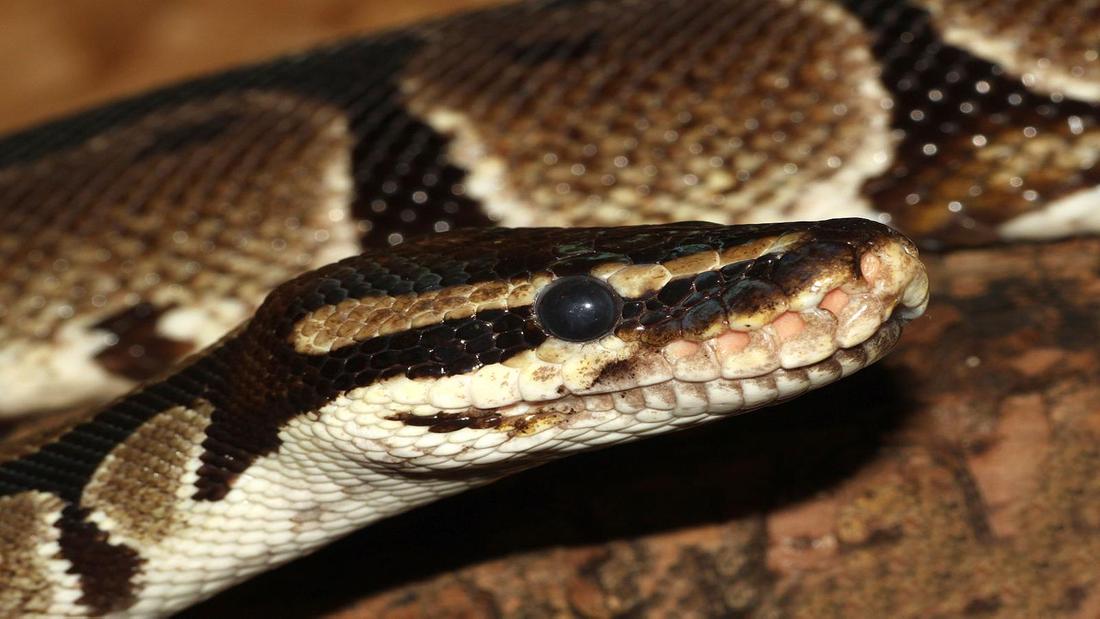
No comments